FINANCE & ACCOUNTS TRACK
- Home
- >
- FINANCE & ACCOUNTS TRACK
Tally course is useful for Accounting exercises. where, it performs accounting assignments rapidly, easily and perfectly. Currently, the work scope in the bookkeeping field is expanding. tally Course is one of the best options to get accounting jobs.
Regardless of nature and size, accountants are urgent segments of any business Even in the retreat time frame, accountants are the essential piece of any association, for doing accounting, evaluating, and budgetary administration.
 Syllabus for Tally ERP 9 with GST:
Syllabus for Tally ERP 9 with GST:
Module 1 Basic Accounting
- Type of account
- Rules of Debit or Credit
- Introduction of Tally
- Advantage of Tally
Module 2 Company information
- Select company
- Shut company
- Create a company
- Alter
- Backup
- Rest
Module 3.Gateway of Tally Account info
- Group
- Ledgers
- Voucher types
Module 4.Inventory info
- Stock group
- Stock item
- Units of Measurement
Module 5.Accounting Vouchers
- Contra
- Payment
- Receipt
- Sale
- Purchase
- Journal
Module 6 GOODS AND SERVICE TAX(GST)
- Create Company and Activate GST
- in Company Level
- Creating Master and Set GST
- Rates
- Creating Tax Ledgers
- Transferring Tax Credits of the VAT,
- Excise and Service Tax to GST
- Recording GST Sales and Printing
- Invoices
- Recording GST Interstate Sales
- Printing Invoices
- Recording an Advance to Supplier
- Under GST
- Recording GST Local Purchase
- Recording GST Interstate
ADVANCED EXCEL
This course is designed for you to gain the skills necessary to use audit and to analyze worksheet data, convert text and validate and consolidate data. The advanced level client currently joins Basic, middle of the road, master and advanced level to convey, regularly, tweaked spreadsheet applications. The advanced level, on a size of one to ten, is an eight `or nine. The information and utilization of Excel never appear to End. Where, it’s developed by Microsoft for Windows, macOS, Android, and iOS. It features Graphing tools, Pivot tables, and a macro programming language called Visual Basic for Application.
The capacity to organize, calculate quantitative information are essential abilities required today in numerous fields. Advanced Excel preparing shows you a tremendous array of skills Analyze information quickly and accurately, Find and expel bugs in your work process and so much more. Taking look at the rundown, chances are great you would already be able to choose something like five aptitudes you could make great utilization of immediately. It allows you to increase the efficiency.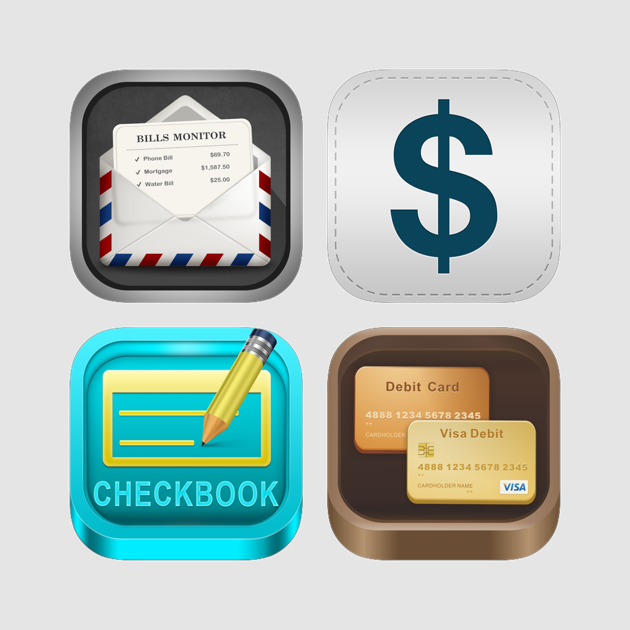
Advanced Excel skills are as follows:
- Advanced Formulas.
- Tables & Formatting.
- Conditional Formatting.
- Advanced Charting.
- Pivot tables & Pivot Reporting.
- VBA & Macros.
- Using Excel Productively.
- Data Tables, Simulations & Solver.
Brainpoint will guide you for the difference between the Excel an Advanced Excel. Whereas, Excel is the powerful tool, pulling expected value successfully by applying various functions like VLOOKUP is a basic level Excel and pulling objects like images using formula is Advance level excel.
Syllabus of Advanced Excel is as follows:
Basics of Excel
Data Formatting in Excel like Colors, fonts, Bullets etc.
- Basic Storage and Filtering
- Basic Formulae like SUM, COUNT, MAX, MIN etc
- Spreadsheets Basics
- Creating, Editing, saving and Printing spreadsheets.
Getting Advance in excel
- Sorting Data by values, colors, etc
- Filtering by numbers, text, values, logical function, colors
- Using Filter to Sort Data
- Using Auto filter
- Creating a custom AutoFilter
- Advance Filtering Option
Custom and Conditional Formats
- Creating a custom format
- Create accustom number format
- Conditional Formatting
- Creating Conditional Formatting
- Editing Conditional Formatting
- Adding Conditional Formatting
- Deleting Conditional Formatting from the selected range
Data Validation
- Specifying a valid range of value of a cell
- Specifying a valid range for a cell
- Specifying custom validation based on a formula for a cell
Working with Range Names
- Using Range Names
- Creating Range Names
- Using Range Names in Formulas
- Creating Range names from headings
- Deleting range names
Using Formulas and Functions
- Text Function
- Logical Functions
- Data and Time Functions
- Information Functions
- Database Functions
- Math and Trigonometry Function
- Statistical Functions
- Lookup and Reference Functions
The absolute and Relative Cell reference
- Relative cell reference
- Absolute cell reference
Excel Auditing Tool
- Trace precedent
- Remove arrows
Explore more in Excel
- Freeze of windows
- Splitting of windows
- Paste Special
- Sparkline
- Remove Duplicates
- Go to the function tab
- Data Reconciliation
Managing Tables
- Creating Tables
- Naming the Tables
- Changing the Tables style
- Creating a total row
- Creating a Calculated Column
- Using Filtering in Tables
- Removing the duplicate record
Getting data
- Creating subtotal
- Using Automatically Outline
- Grouping Data Manually
- Working with Charts
- Creating a Chart
- Formatting a Chart
- Adding Labels
- Changing the chart type, Data source
Working with Pivot Tables
- Creating a chart
- Adding Pivot table Report fields
- Refreshing Pivot table Reports
- Changing the Summary functions
- Creating a report filter page
Working with Reports
- Creating Subtotals
- Multiple Level subtotals
- Creating Pivot Tables
- Formatting and Customizing Pivot tables
- Using advanced option for a pivot table
- Pivot charts
- Consolidating data from multiple sheets and files using pivot tables
- Using external data source
- Using data consolidate data
- Show value as ( % of Rows, % of columns, Running Total )
- Viewing subtotal under pivot
- Creating Slicers
Worksheet Protection
- Protecting your worksheet
- Protecting range with password
- Protecting your Workbook and Excel Files
Using a Shared Work Book
- Sharing a workbook
- Opening and editing a shared workbook
- Tracking changes
- Resolving conflict in a shared workbook
Multiple workbooks
- Linking workbooks
- Editing the Link
- Consolidating the workbooks
What-IF Analysis
- Linking workbooks
- Editing the link
- Consolidating the workbooks
Working with Macros
- Display the Developer tab
- Changing the Macros security Setting
- Recording and running a Macro
